Adding gutters on Word document pages can assist users in better page layout and design, especially when preparing documents for printing or creating books that require gutter. Gutter can indicate the gutter position on the page, helping users to design with appropriate blank areas to avoid text or images being cut off. By setting gutter, users can have better control over the appearance and layout of the document, ensuring that the final output meets the expected gutter requirements, enhancing the professionalism and readability of the document. This article shows how to add gutters on Word document pages by programming using Spire.Doc for Java.
- Add a Gutter at the Top of a Word Document Page in Java
- Add a Gutter at the Left of a Word Document Page in Java
Install Spire.Doc for Java
First, you're required to add the Spire.Doc.jar file as a dependency in your Java program. The JAR file can be downloaded from this link. If you use Maven, you can easily import the JAR file in your application by adding the following code to your project's pom.xml file.
<repositories>
<repository>
<id>com.e-iceblue</id>
<name>e-iceblue</name>
<url>https://repo.e-iceblue.com/nexus/content/groups/public/</url>
</repository>
</repositories>
<dependencies>
<dependency>
<groupId>e-iceblue</groupId>
<artifactId>spire.doc</artifactId>
<version>12.4.14</version>
</dependency>
</dependencies>
Add a Gutter at the Top of a Word Document Page in Java
In a Word document, you can set section.getPageSetup().isTopGutter(true) to place the gutter at the top of the page. By default, the gutter area is displayed as blank without any content. This example also includes steps on how to add content, such as the dash symbol, to the gutter area to customize content around the gutter. Here are the detailed steps:
- Create a Document object.
- Load a document using the Document.loadFromFile() method.
- Iterate through all sections of the document using a for loop and Document.getSections().
- Set Section.getPageSetup().isTopGutter(true) to display the gutter at the top of the page.
- Use Section.getPageSetup().setGutter() to set the width of the gutter.
- Call the custom addTopGutterContent() method to add content to the gutter area.
- Save the document using the Document.saveToFile() method.
- Java
import com.spire.doc.*;
import com.spire.doc.documents.*;
import com.spire.doc.fields.*;
import com.spire.doc.formatting.CharacterFormat;
import java.awt.*;
public class AddTopGutter {
public static void main(String[] args) {
// Create a document object
Document document = new Document();
// Load the document
document.loadFromFile("Sample1.docx");
// Iterate through all sections of the document
for (int i = 0; i < document.getSections().getCount(); i++) {
// Get the current section
Section section = document.getSections().get(i);
// Set whether to add a gutter at the top of the page to true
section.getPageSetup().isTopGutter(true);
// Set the width of the gutter to 100f
section.getPageSetup().setGutter(100f);
// Call the method to add content to the top gutter
addTopGutterContent(section);
}
// Save the modified document to a file
document.saveToFile("AddGutterOnTop.docx", FileFormat.Docx_2016);
// Release document resources
document.dispose();
}
// Method to add content to the top gutter
static void addTopGutterContent(Section section) {
// Get the header of the section
HeaderFooter header = section.getHeadersFooters().getHeader();
// Set the width of the text box to the width of the page
float width = (float) section.getPageSetup().getPageSize().getWidth();
// Set the height of the text box to 40
float height = 40;
// Add a text box to the header
TextBox textBox = header.addParagraph().appendTextBox(width, height);
// Set the text box without borders
textBox.getFormat().setNoLine(true);
// Set the vertical origin of the text box to the top margin area
textBox.setVerticalOrigin(VerticalOrigin.Top_Margin_Area);
// Set the vertical position of the text box
textBox.setVerticalPosition(140);
// Set the horizontal alignment of the text box to left
textBox.setHorizontalAlignment(ShapeHorizontalAlignment.Left);
// Set the horizontal origin of the text box to the left margin area
textBox.setHorizontalOrigin(HorizontalOrigin.Left_Margin_Area);
// Set the text anchor to the bottom
textBox.getFormat().setTextAnchor(ShapeVerticalAlignment.Bottom);
// Set the text wrapping style to in front of text
textBox.getFormat().setTextWrappingStyle(TextWrappingStyle.In_Front_Of_Text);
// Set the text wrapping type to both sides
textBox.getFormat().setTextWrappingType(TextWrappingType.Both);
// Create a paragraph object
Paragraph paragraph = new Paragraph(section.getDocument());
// Set the paragraph alignment to center
paragraph.getFormat().setHorizontalAlignment(HorizontalAlignment.Center);
// Create a font object
Font font = new Font("SimSun", Font.PLAIN, 8);
Graphics graphics = new java.awt.image.BufferedImage(1, 1, java.awt.image.BufferedImage.TYPE_INT_ARGB).getGraphics();
graphics.setFont(font);
FontMetrics fontMetrics = graphics.getFontMetrics();
String text1 = " - ";
int textWidth1 = fontMetrics.stringWidth(text1);
int count = (int) (textBox.getWidth() / textWidth1);
StringBuilder stringBuilder = new StringBuilder();
for (int i = 1; i < count; i++) {
stringBuilder.append(text1);
}
// Create a character format object
CharacterFormat characterFormat = new CharacterFormat(section.getDocument());
characterFormat.setFontName(font.getFontName());
characterFormat.setFontSize(font.getSize());
TextRange textRange = paragraph.appendText(stringBuilder.toString());
textRange.applyCharacterFormat(characterFormat);
// Add the paragraph to the text box
textBox.getChildObjects().add(paragraph);
}
}
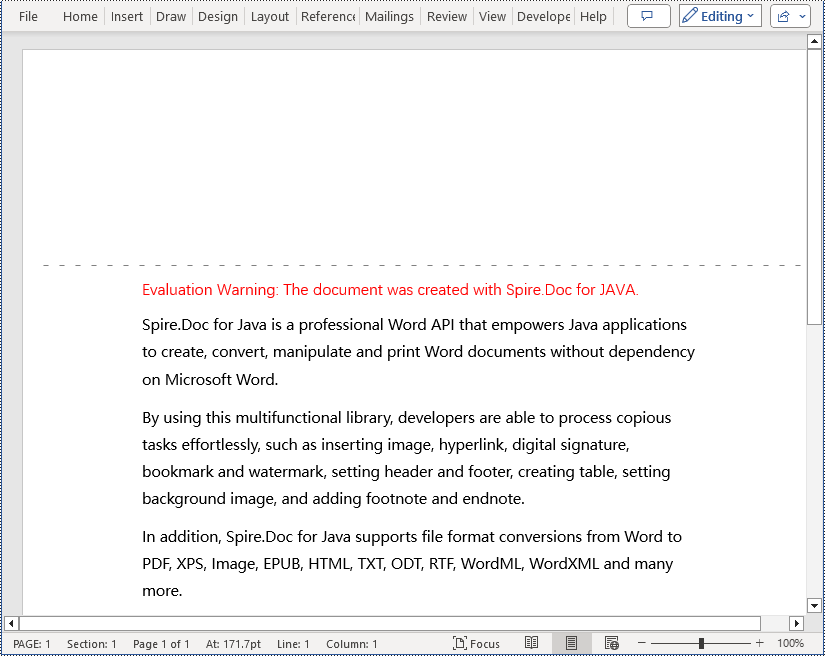
Add a Gutter at the Left of a Word Document Page in Java
To set the gutter on the left side of the page, the key is to set Section.getPageSetup().isTopGutter(false). Here are the detailed steps:
- Create a Document object.
- Load a document using the Document.loadFromFile() method.
- Iterate through all sections of the document using a for loop and Document.getSections().
- Set Section.getPageSetup().isTopGutter(false) to display the gutter on the left side of the page.
- Use Section.getPageSetup().setGutter() to set the width of the gutter.
- Call the custom addLeftGutterContent() method to add content to the gutter area.
- Save the document using the Document.saveToFile() method.
- Java
import com.spire.doc.*;
import com.spire.doc.documents.*;
import com.spire.doc.fields.*;
import com.spire.doc.formatting.CharacterFormat;
import java.awt.*;
public class AddLeftGutter {
public static void main(String[] args) {
// Create a document object
Document document = new Document();
// Load the document
document.loadFromFile("Sample1.docx");
// Iterate through all sections of the document
for (int i = 0; i < document.getSections().getCount(); i++) {
// Get the current section
Section section = document.getSections().get(i);
// Set whether to add a gutter at the top of the page to false, it will be added to the left side of the page
section.getPageSetup().isTopGutter(false);
// Set the width of the gutter to 100f
section.getPageSetup().setGutter(100f);
// Call the method to add content to the left gutter
AddLeftGutterContent (section);
}
// Save the modified document to a file
document.saveToFile("AddGutterOnLeft.docx", FileFormat.Docx_2016);
// Release document resources
document.dispose();
}
// Method to add content to the left gutter
static void AddLeftGutterContent(Section section) {
// Get the header of the section
HeaderFooter header = section.getHeadersFooters().getHeader();
// Set the width of the text box to 40
float width = 40;
// Get the page height
float height = (float) section.getPageSetup().getPageSize().getHeight();
// Add a text box to the header
TextBox textBox = header.addParagraph().appendTextBox(width, height);
// Set the text box without borders
textBox.getFormat().setNoLine(true);
// Set the text direction in the text box from right to left
textBox.getFormat().setLayoutFlowAlt(TextDirection.Right_To_Left);
// Set the horizontal starting position of the text box
textBox.setHorizontalOrigin(HorizontalOrigin.Left_Margin_Area);
// Set the horizontal position of the text box
textBox.setHorizontalPosition(140);
// Set the vertical alignment of the text box to the top
textBox.setVerticalAlignment(ShapeVerticalAlignment.Top);
// Set the vertical origin of the text box to the top margin area
textBox.setVerticalOrigin(VerticalOrigin.Top_Margin_Area);
// Set the text anchor to the top
textBox.getFormat().setTextAnchor(ShapeVerticalAlignment.Top);
// Set the text wrapping style to in front of text
textBox.getFormat().setTextWrappingStyle(TextWrappingStyle.In_Front_Of_Text);
// Set the text wrapping type to both sides
textBox.getFormat().setTextWrappingType(TextWrappingType.Both);
// Create a paragraph object
Paragraph paragraph = new Paragraph(section.getDocument());
// Set the paragraph alignment to center
paragraph.getFormat().setHorizontalAlignment(HorizontalAlignment.Center);
// Create a font object, SimSun, size 8
Font font = new Font("SimSun", Font.PLAIN, 8);
Graphics graphics = new java.awt.image.BufferedImage(1, 1, java.awt.image.BufferedImage.TYPE_INT_ARGB).getGraphics();
graphics.setFont(font);
FontMetrics fontMetrics = graphics.getFontMetrics();
String text1 = " - ";
int textWidth1 = fontMetrics.stringWidth(text1);
int count = (int) (textBox.getHeight() / textWidth1);
StringBuilder stringBuilder = new StringBuilder();
for (int i = 1; i < count ; i++) {
stringBuilder.append(text1);
}
// Create a character format object
CharacterFormat characterFormat = new CharacterFormat(section.getDocument());
characterFormat.setFontName(font.getFontName());
characterFormat.setFontSize(font.getSize());
TextRange textRange = paragraph.appendText(stringBuilder.toString());
textRange.applyCharacterFormat(characterFormat);
// Add the paragraph to the text box
textBox.getChildObjects().add(paragraph);
}
}
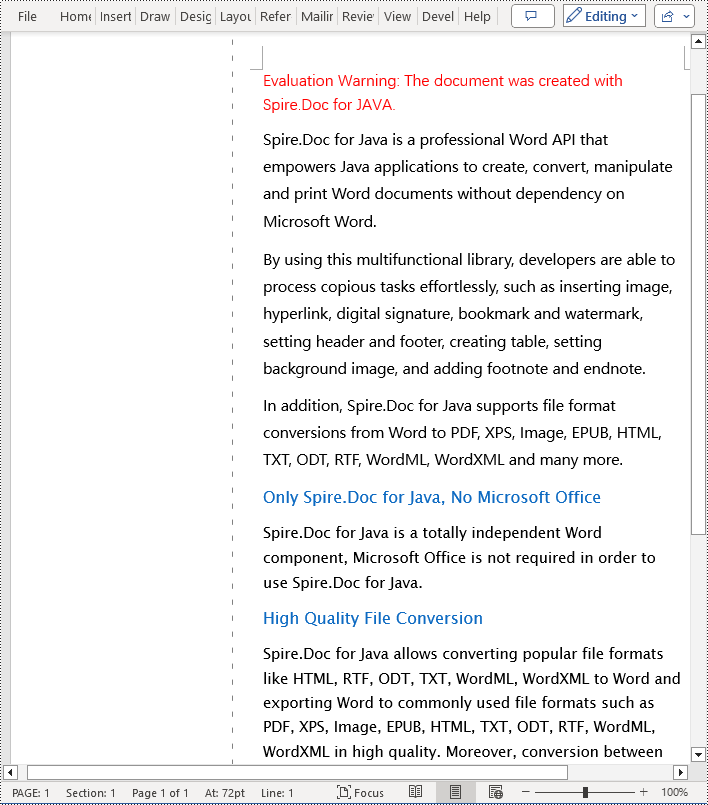
Apply for a Temporary License
If you'd like to remove the evaluation message from the generated documents, or to get rid of the function limitations, please request a 30-day trial license for yourself.

